고정 헤더 영역
상세 컨텐츠
본문
728x90
반응형
1. C/C++ Extension 설치

- EXTENTIONS에서 c++를 검색해서 처음에 나오는 항목을 Install로 설치한다.
2. MinGW 64bit

네모 칸을 누르면 Mark for Installation으로 설치할 항목을 선택할 수 있다.

- 위의 항목들을 체크한다.

- Installation -> Apply Changes

- Apply 로 설치 진행

- 시스템 환경변수 편집 선택
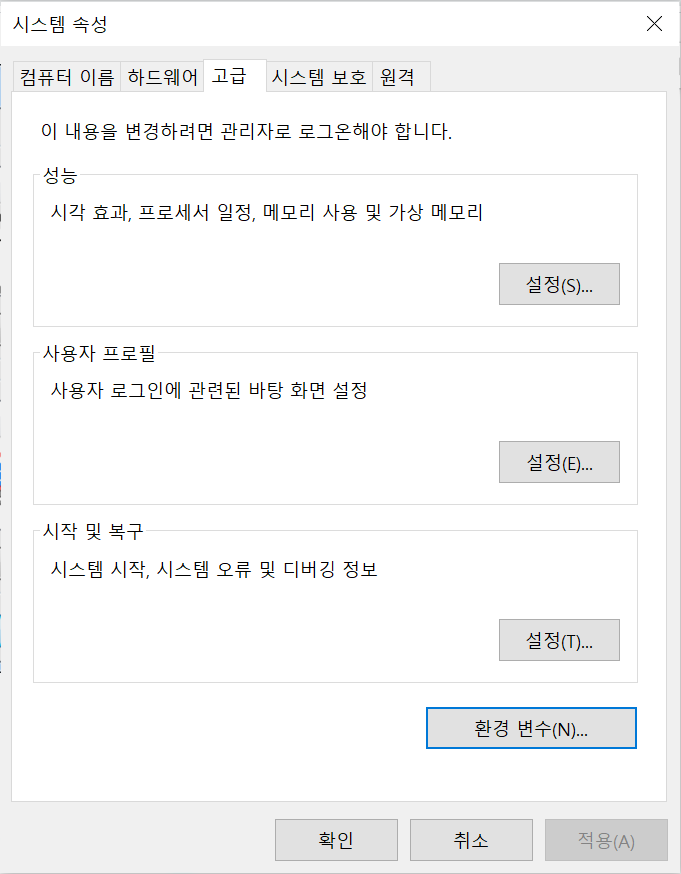
- 고급 -> 환경 변수

- 시스템 변수 -> Path -> 편집

- 편집 -> C:\MinGW 추가
3. MinGW-W64 64bit & MinGW-W64 GCC-8.1.0 설치
- x86_64-posix-seh 다운
- x86_64-posix-seh 압축파일을 C:\msys64\mingw64(다를 수도 있지만, mingw64 경로에) 경로에 푼다.

- "시스템 환경변수 편집" 검색

- 고급 -> 환경변수 -> "시스템 변수"에서 Path 선택하고 편집 클릭 -> 다음의 경로 추가

- 윈도우 쉘 프롬프트에서 gcc -v로 버전이 제대로 확인되는지 확인한다.
4. vscode 내에서 컴파일러 경로 확인하기


- Ctrl + Shift + P로 C/C++: Edit Configuration (UI) 선택

- 컴파일러 경로에서 C이면 gcc를, C++이면 g++을 경로로 선택한다.
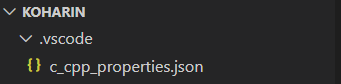
- .vcode 경로에 c_cpp_properties.json 파일이 생성된 것을 확인할 수 있다.
{
"configurations": [
{
"name": "Win32",
"includePath": [
"${workspaceFolder}/**"
],
"defines": [
"_DEBUG",
"UNICODE",
"_UNICODE"
],
"compilerPath": "C:/msys64/mingw64/bin/g++.exe",
"cStandard": "gnu17",
"cppStandard": "gnu++14",
"intelliSenseMode": "gcc-x64"
}
],
"version": 4
}- configuration file의 기본 내용이고, cStandard나 cppStandard를 수정해서 사용할 수 있다.
5. 컴파일 및 실행 설정

- Ctrl+Shift+B 또는 Terminal->Configure Default Build Task
- C/C++:g++.exe build active.exe 선택

- tasks.json 파일이 생성된다.
{
"version": "2.0.0",
"runner": "terminal",
"type": "shell",
"echoCommand": true,
"presentation": {
"reveal": "always"
},
"tasks": [
//C++ 컴파일
{
"label": "save and compile for C++",
"command": "g++",
"args": [
"${file}",
"-o",
"${fileDirname}/${fileBasenameNoExtension}"
],
"group": "build",
//컴파일시 에러를 편집기에 반영
//참고: https://code.visualstudio.com/docs/editor/tasks#_defining-a-problem-matcher
"problemMatcher": {
"fileLocation": [
"relative",
"${workspaceRoot}"
],
"pattern": {
// The regular expression.
//Example to match: helloWorld.c:5:3: warning: implicit declaration of function 'prinft'
"regexp": "^(.*):(\\d+):(\\d+):\\s+(warning error):\\s+(.*)$",
"file": 1,
"line": 2,
"column": 3,
"severity": 4,
"message": 5
}
}
},
//C 컴파일
{
"label": "save and compile for C",
"command": "gcc",
"args": [
"${file}",
"-o",
"${fileDirname}/${fileBasenameNoExtension}"
],
"group": "build",
//컴파일시 에러를 편집기에 반영
//참고: https://code.visualstudio.com/docs/editor/tasks#_defining-a-problem-matcher
"problemMatcher": {
"fileLocation": [
"relative",
"${workspaceRoot}"
],
"pattern": {
// The regular expression.
//Example to match: helloWorld.c:5:3: warning: implicit declaration of function 'prinft'
"regexp": "^(.*):(\\d+):(\\d+):\\s+(warning error):\\s+(.*)$",
"file": 1,
"line": 2,
"column": 3,
"severity": 4,
"message": 5
}
}
},
// // 바이너리 실행(Windows)
{
"label": "execute",
"command": "cmd",
"group": "test",
"args": [
"/C",
"${fileDirname}\\${fileBasenameNoExtension}"
]
}
]
}- 위의 내용으로 tasks.json 파일 내용 수정 후, Ctrl + S로 저장한다.

- File -> Preferences -> Keyboard Shortcuts
- 빨간색으로 표시한 부분을 눌러서 keybindings.json 파일을 열고, 아래를 입력한 후 Ctrl + S로 저장한다.
- 앞으로 컴파일은 Ctrl + Alt + C, 실행은 Ctrl+Alt+R으로 사용한다.
6. 컴파일 및 실행

- 컴파일: cpp코드에서 커서를 두고 Ctrl+Alt+C을 누르면 위와 같은 창이 뜨고, save and compile for C++을 누른다.
- exe 파일이 생성된다.
- 실행: Ctrl + Alt + R로 exe 파일 실행
728x90
반응형
'TOOLS > TIPS' 카테고리의 다른 글
| [Ubuntu] SW 업데이트 서버 kakao로 변경 (0) | 2021.02.04 |
|---|---|
| Ubuntu: chrome is out of date (Ubuntu chrome 업데이트) (0) | 2021.02.04 |
| [카카오 애드핏] 수익 확인 (1) | 2021.01.07 |
| [카카오 애드핏] 광고 설치하기 & 연동하기 (3) | 2021.01.05 |
| 구글 캘린더 윈도우 일정에 동기화하는 방법 (0) | 2021.01.03 |




